Adding EIFEC
to your SAFE SENDER LIST
Make sure you don’t miss any of our emails
SPAM filters and ISPs
Your Internet Service Provider (ISP) or email client may be using filters to block email and this may be affecting the receipt of email from EIFEC. If you believe this is happening, please consult the help section related to your email program below or contact your ISP directly to see how to relax or remove the settings that filter or block email. This will ensure that correspondence from EIFEC will be accepted.

If you are using Apple Mail
- On the toolbar at the top, click on the "Mail" icon
- From the dropdown menu select "Preferences" and click on "Junk Mail"
- In the "Junk Mail" panel, under the "Exempt from junk mail filtering" section, ensure "Sender of message is in my contacts" is checked
- Open the email message
- Click the dropdown menu on the sender details
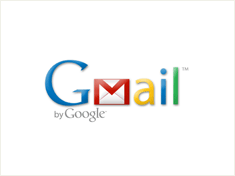
If you are using GoogleMail
- Open the email
- Click on the "More" in the dropdown menu next to reply button
- Click on "Add Sender to Contact List"
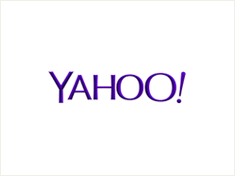
If you are using Yahoo
- Open the email message
- Click on the "Action" dropdown menu
- Click on "Add sender to contacts"
- The name and address from email are pre-populated in the "Add Contact" pop-up. Verify that the information in the field is correct
- Click "Save"
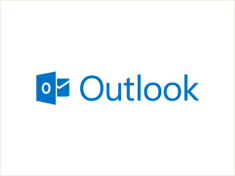
If you are using
WindowLive/Outlook
- Click on the "Settings" icon
- Then, click on "Options"
- Click on "Safe and blocked senders"
- Open the email message
- Go on "Safe Senders" and add our domain (@eifec.org) to the list
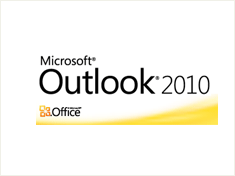
If you are using Outlook 2010
- Open the email message
- Select "Junk" from the dropdown menu
- Then select "Never Block Sender"
- Click "OK", if prompted to confirm
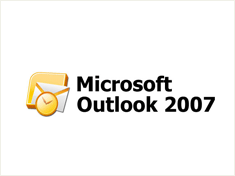
If you are using Outlook 2007
- Open the email message
- On the toolbar at the top, click on "Safe Lists", then on "Add Sender's Domain (@eifec.org) to "Safe Senders List"

